gregflurry
1." because I could not determine how to do it with the USB cable attached to my MacBook. Is that a better way? " Yes, it is. Cable is more robust solution in such cases. you can use the side USB-C for that. Please check this part of docs.
2. Reset RAE
The resetting button is on bottom. There is some resistance, so you should be able to feel, that you pressed that.
3. Turn off the device
It should be on the same place as device "delete"
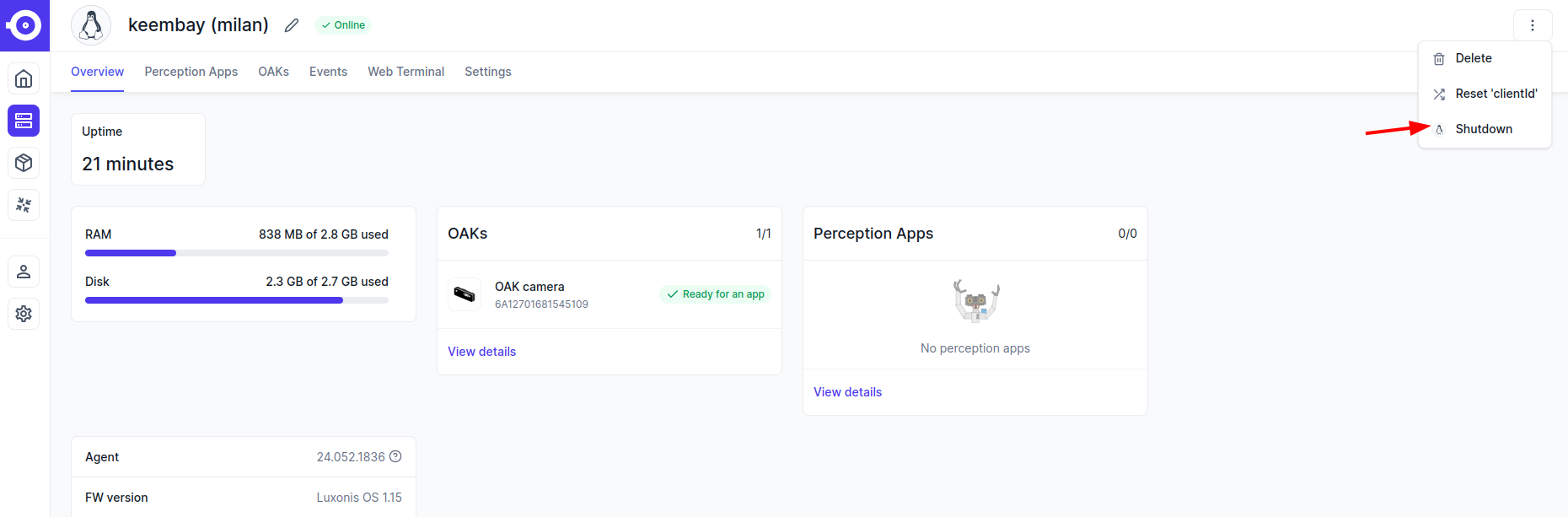
If you shutdown RAE this way / or via one short press of the power button you initialize a shutdown process where all services are properly ended. In this case it took about 2 min before the device was shown as outage. If you turn it off hard-way (long press of power button) it will take a bit longer to show the outage.
4. Installing apps / Upgrades
Apps are installed directly on the agent. In this case it is the RAE. Luxonis Hub just provides an API on how to do that remotely without direct access. It is some kind of OTA update when the device downloads updates/apps via WiFi it's connected to. Please consider that some apps can be quite big. Especially if it is necessary to download the docker container. It can be several gigabytes. So it takes some time to download and install. A little bit of patience is needed here 🙂
5. RAE Agent
For RAE is the agent part of the FW. So it can not be updated by itself. Version 23.x is the correct one.
6. The lag
It is quite usual that there is a lag due to data transfer. It depends how big the lag is? If it's 1-2 seconds in video stream, it is OK.
7. The Default app
The Default App is a demo app that shows all of the RAE's capabilities in a general way. You can control movement of the RAE, lights, turn on “follow me” mode etc. If you open the RAE's IP address in the browser, you open the agent. You can see apps that are installed, when you login, go to Apps you will have there possibility to open app interface:
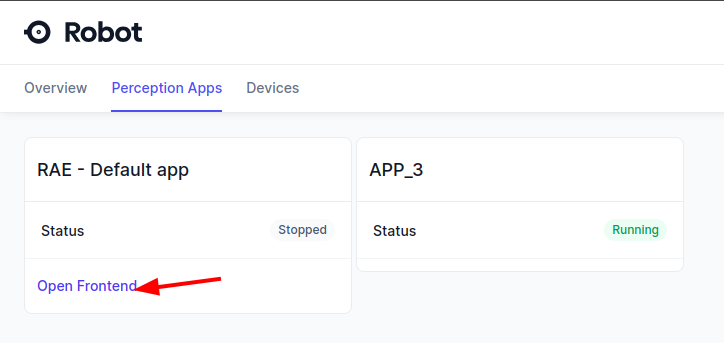
8. Apps from the store
You can have more apps installed at time. But only one can be active at time. If you want to change it, you have to go to “perception apps -> reassign OAK” and remove it there. After that you can select different app.
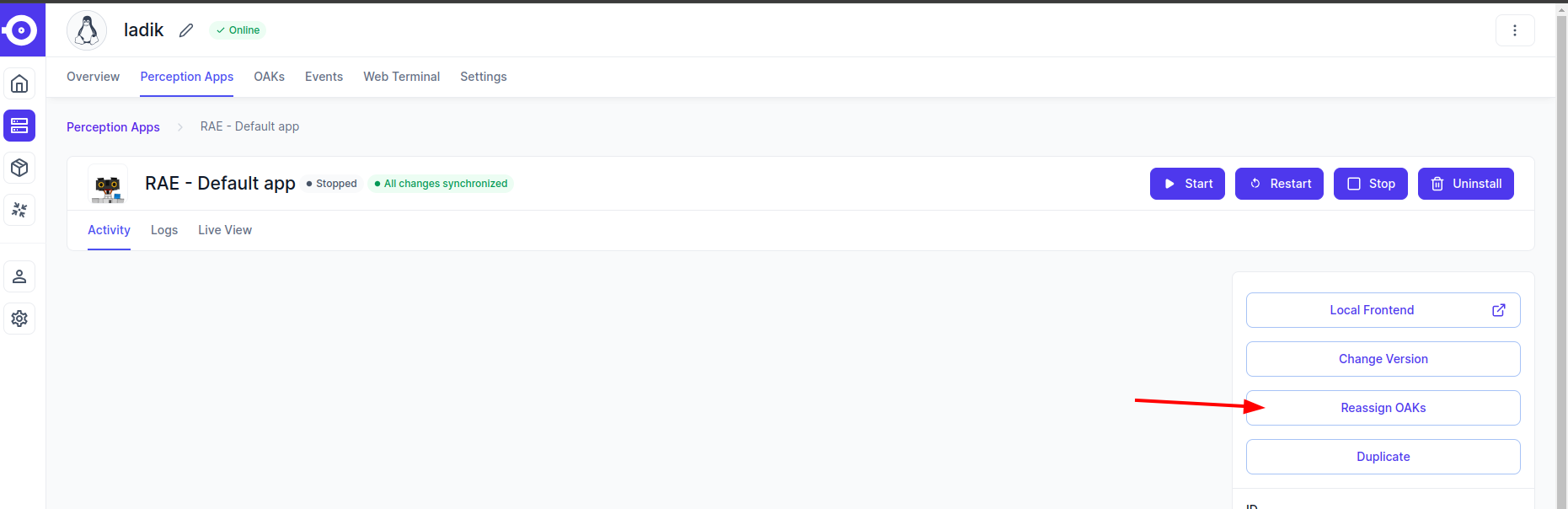
If you have other question, please do not hesitate to ask.
Thanks, M.