There are two mission critical areas of ongoing development that Luxonis religiously pursues: Launching a next generation architecture of hardware every two years (or less) and Continually building our vertically integrated technology stack. In this post we will focus on the latter of our efforts to introduce our latest cloud and application layer named RobotHub.
But first let us explain that our mission is to make robotic vision easy and accessible for all developers around the world. The first order of business to achieve this has been making the hardware and software inexpensive. We have achieved that with our OAK lineup of hardware that allows customers to purchase a spatial AI camera for as little as $149 (OAK-D Lite) and all of our software is provided free of charge.
As product platform play we have a tightly integrated platform that goes all the way down to the bare metal and up to the neural network models that run on our devices. After successfully building the foundation of hardware and software we have turned our new software development attention to a cloud and application layer. RobotHub is a solution that allows businesses remotely manage fleets of devices from anywhere in the world.
One of the incredible benefits of RobotHub is that it can allow you to run useful applications. We’d like to highlight a new application that we created over the last month to enable customers to count objects as they cross user defined lines. The counter can be used to separately detect when each vehicle, person, or bicycle crosses any number of lines that the user creates. Each threshold has an independent count partitioned into the object classification and can reset at any time. Additionally, users can see when the last crossing occurred and they can enable / disable tracking on any threshold.
To learn more check out this demo: Video
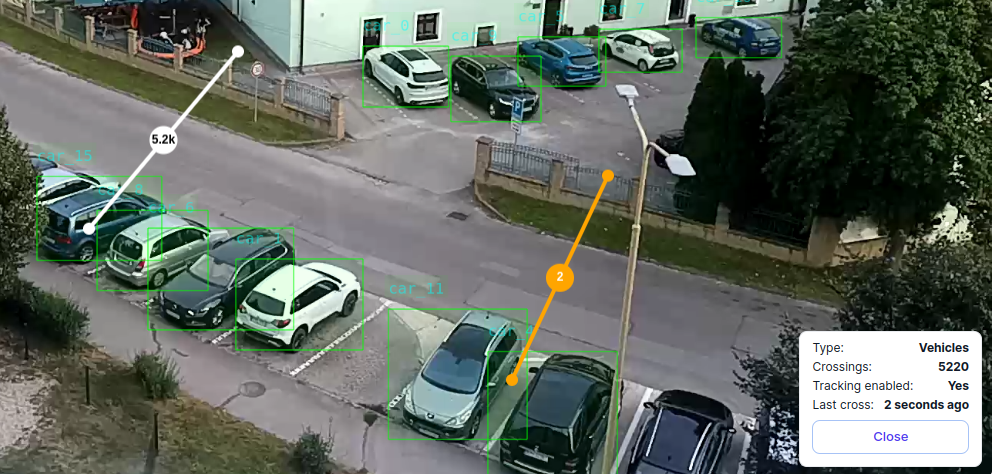
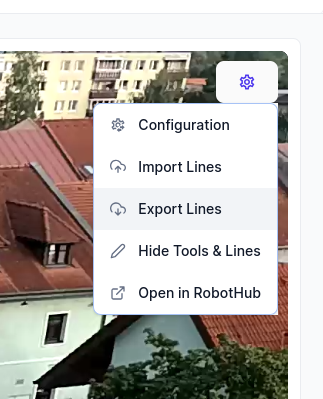
Trying Counter App in RobotHub:
Start at RobotHub: Visit RobotHub and either register a new account or log in if you already have one.
Set Up Your Robot:
Ensure you have a PC running Ubuntu.
Connect your OAK camera to this PC.
Follow on-screen instructions to connect your first robot to RobotHub.
Install the Counter App:
Once your robot is set up, navigate to the robot's detail page on RobotHub.
Click on Install app and find the Counter app.
Open Local frontend link in the app detail to see the Counter app screen.