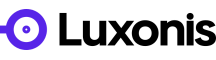According to docs.luxonis.com "For installation please log to your Hub account, navigate to Apps tab on Device detail. Select the Install button and choose Run. You get the list of availible applications.", except I can't find any 'Install' button, so I may be in the wrong place. I've tried doing it manually by cloning the repository and cut and pasting files, but come unstuck with 'yolo6ncoco640x640.blob', which is banary and so I can't cut and paste using VScode. What I am trying to do is get the 'Depth & Detection Live View' example working with my OAK D Lite.
How do I Install Example Apps
Hello @KenMax
When you logged into the Hub, go to devices list - from the left panel or from the widget on the main page.
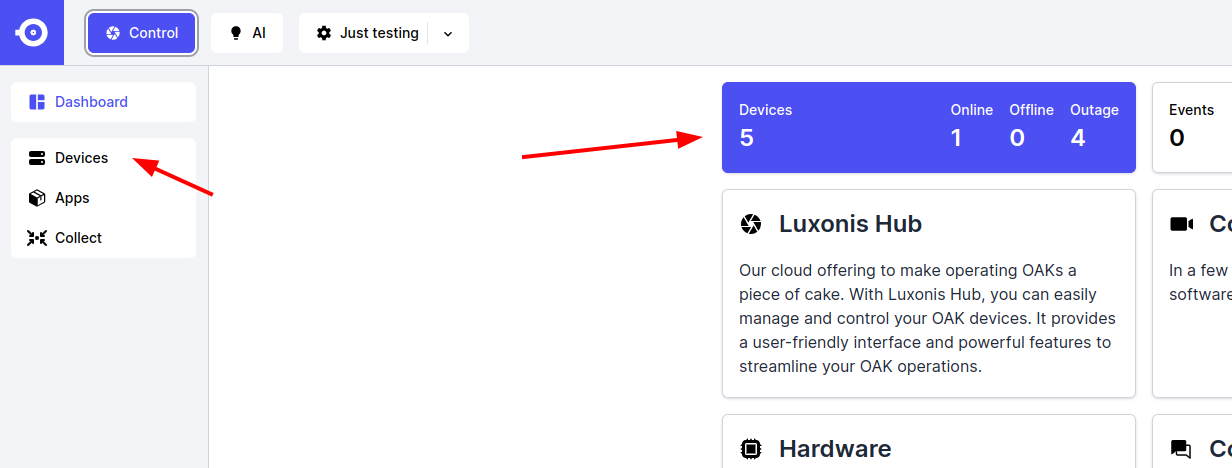
Select your device and the go to apps tab. Or if it is your first app you should see the widget for installing first app.
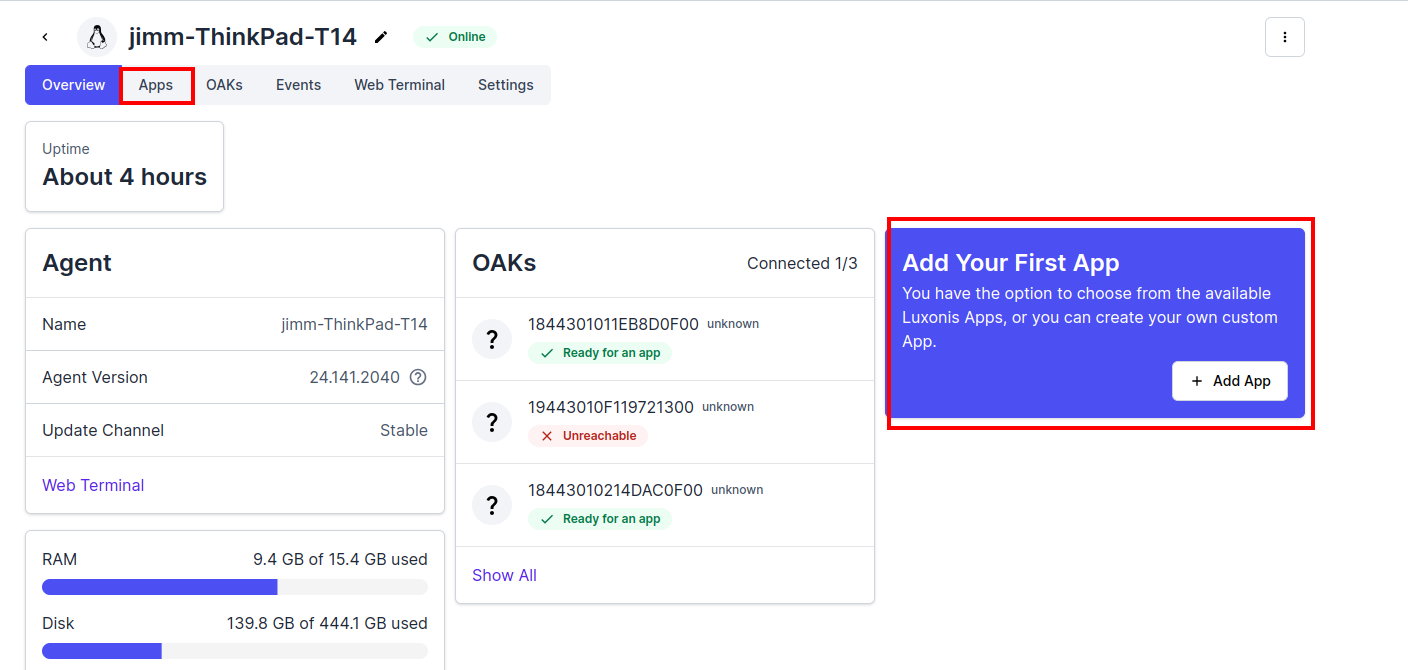
Hope this will help.
Yes a great help. I have the app installed and running now. However, I have only been able to do it in 'run' mode and so cannot develop it further. Is there a simple way of switching from run mode apps to develop mode? Alternatively, is there a way to install in 'develop' mode? Currently, if I go into develop, all I see are my (non existent) team apps.
- Edited
Hi KenMax
No. Installed apps can not be switched to develop mode since in this mode is everything running locally on the device, where agent is installed.
So what you have to do is to create your own app. You can start with the "template" app (that also live and detect app). Go to the apps from the left panel a and create new "video stream". Then you should see it in the develop menu when installing new app.
You can also download the source code for our apps. Links are in the docs (https://docs.luxonis.com/cloud/perception-apps/examples/). When a new app is created you can upload source code as single zip file (zip the content of the folder, not the folder itself). Delete the existing source and uplodad the zip archive. The you can install it in develop mode.
When you are finished with developing, you can publish the app from the VS code. It will build the app and it can be installed in "run" mode.
I did not have any joy with a zip file, however, in attempting to move the zip file I found I could just drag and drop files from the Finder (Mac) onto the VScode files area, so that proved an easy way to load all the files I needed. Everything now working as I wanted.
Many thanks for a problem solved!