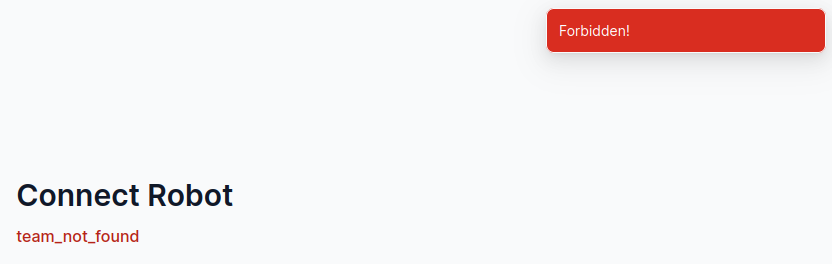Looking into this further using robothub-ctl helpafter manually setting up wifi.
Running
robothub-ctl devices after editing /home/robothub/agent.toml to look for rcv3 devices and adding my team ID found under Team Name in robothub settings
shows (omitting serial)
product │ location │ status │ connectionStatus │ app
RAE (DM3370) │ 127.0.0.1 │ success │ ready │ none
Running robothub-ctl cloud connect then shows ready to connect, with a link https://robothub.luxonis.com/auth/connect-agent/<code> or head to RobotHub -> Robots -> Connect Robot and enter the following code: <code>
Finally, run 'robothub-ctl cloud connect' again or wait for robot to appear
Not finding anywhere to enter a code, I tried the link and I get the following message when trying to click the Connect to <team_name> button